
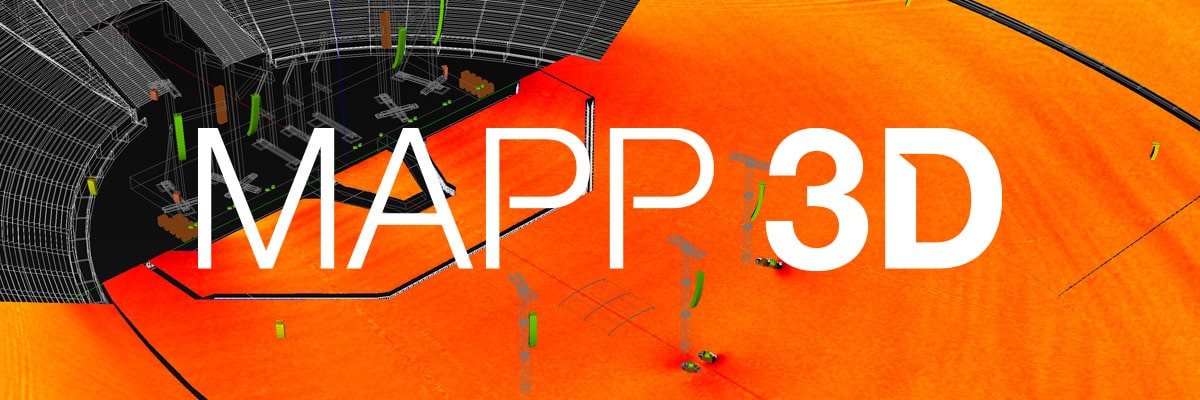
A Smarter Way to Visualize Sound System Performance
A New Dimension in System Design
MAPP 3D, a free software application for macOS and Windows, is a powerful, multipurpose sound system design tool that delivers precise, high-resolution predictions of sound energy distribution in a three-dimensional sound field. From preproduction to post-show analysis, work faster and smarter with the ability to streamline processes and consolidate designs in one simple, accurate 3D model.
Prediction on a Whole New Plane
Three-dimensional modeling brings new levels of detail and ease to system design, making it easier to visualize complex models, measure off-axis response, and compare performance across sections of a venue. In addition to traditional calibration signal sources, MAPP 3D supports Music-Noise, part of AES75, an industry standard for measuring loudspeaker maximum linear sound levels using noise.
Seamless Workflow, from Design to Integration
With MAPP 3D, system design, prediction, optimization, and control are brought together in one streamlined workflow, thanks to seamless integration with Meyer Sound’s Galileo GALAXY Network Platform and Compass control software. Now, it’s easy to sculpt a system and hone design ideas offline before even setting foot in the venue. Create full system layouts, connect and sync to virtual or physical GALAXY devices, then use MAPP 3D or Compass to make real-time changes to output processing.
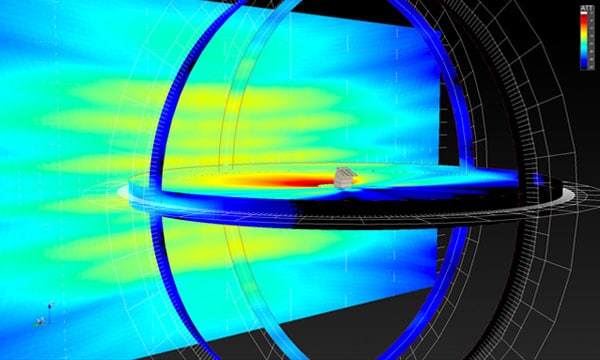
Inside an Intuitive Interface
From system design to on-site optimization to post-event analysis, MAPP 3D simplifies workflows and streamlines crew resources. MAPP 3D’s intuitive interface supports multiple loudspeakers, arrays, and measurement microphones. You can input multiple systems, build immersive systems, model gradient subwoofer arrays, and other custom configurations. Layer-management features make quick work of refining models. MAPP 3D software relies on local processing; no Internet connection is required.
Take Your Ideas From Concept to Reality
Full Design VisualizationNo venue drawings? No problem. Build and refine three-dimensional designs down to the smallest detail with MAPP 3D’s suite of sophisticated design tools, from a built-in drawing program to a collection of design objects representing a range of traditional stage shapes. MAPP 3D can import CAD, and SketchUp files, and can snap to objects within the imported files—there’s no guesswork, no tedious typing in coordinates. | Precision You Can TrustYou’ll be making fewer onsite adjustments, thanks to superior accuracy in every step of system design: 3D loudspeaker performance is based on more than 65,000 three-dimensional measurement points, taken in 1/48th-octave resolution in Meyer Sound’s anechoic chamber. Predictions are accurate across a full frequency bandwidth, extending as low as 12.5 Hz. In short, your results with MAPP 3D’s virtual microphones will be the same as results achieved using physical microphones. | Predict Linear Performance with M‑NoiseHighly linear sound systems deliver consistent response at any output level. In addition to traditional testing signals, MAPP 3D uses M‑Noise to predict headroom and linear peak SPL with music. MAPP 3D’s ability to store and recall traces makes it easy to view combined systems and verify headroom. Because MAPP 3D includes sensitivity data for all Meyer Sound loudspeakers, it can display predictions as real-world SPL as well as attenuation. | Leveraging the Advantages of Powered SystemsMAPP 3D leverages the inherent advantages of working with loudspeakers that are self-powered and manufactured to extremely tight tolerances for uniformity of performance. Self-powered systems remove prediction variables such as amplifier type, amplifier output configuration, and loudspeaker cable length, which translates to a simpler, more accurate design process. |
Full Design VisualizationNo venue drawings? No problem. Build and refine three-dimensional designs down to the smallest detail with MAPP 3D’s suite of sophisticated design tools, from a built-in drawing program to a collection of design objects representing a range of traditional stage shapes. MAPP 3D can import CAD, and SketchUp files, and can snap to objects within the imported files—there’s no guesswork, no tedious typing in coordinates. | |
Precision You Can TrustYou’ll be making fewer onsite adjustments, thanks to superior accuracy in every step of system design: 3D loudspeaker performance is based on more than 65,000 three-dimensional measurement points, taken in 1/48th-octave resolution in Meyer Sound’s anechoic chamber. Predictions are accurate across a full frequency bandwidth, extending as low as 12.5 Hz. In short, your results with MAPP 3D’s virtual microphones will be the same as results achieved using physical microphones. | |
Predict Linear Performance with M‑NoiseHighly linear sound systems deliver consistent response at any output level. In addition to traditional testing signals, MAPP 3D uses M‑Noise to predict headroom and linear peak SPL with music. MAPP 3D’s ability to store and recall traces makes it easy to view combined systems and verify headroom. Because MAPP 3D includes sensitivity data for all Meyer Sound loudspeakers, it can display predictions as real-world SPL as well as attenuation. | |
Leveraging the Advantages of Powered SystemsMAPP 3D leverages the inherent advantages of working with loudspeakers that are self-powered and manufactured to extremely tight tolerances for uniformity of performance. Self-powered systems remove prediction variables such as amplifier type, amplifier output configuration, and loudspeaker cable length, which translates to a simpler, more accurate design process. |
MAPP 3D System Requirements
General Requirements
Supported Operating Systems
- Please see the most recent release notes.
Entry-level Profile
- Processor: 64-bit Intel Core i5 (or AMD equivalent) clocked at 2GHz or better
- RAM: 4GB or higher
- Graphics Card: OpenGL 2.1 compatible graphics card with 1GB of VRAM or higher
- Display Resolution: 1440 x 900 or higher
- Hard Disk: 10GB free disk space is required for a full installation with all libraries.
Recommended Hardware Profiles
Mid-level Profile
- Processor: 64-bit Intel Core i5 (or AMD equivalent) clocked at 2GHz or better
- RAM: 8GB-16GB or higher
- Graphics Card: A dedicated OpenGL 2.1 compatible graphics card with 2GB-4GB of VRAM or higher
- Display Resolution: 1920 x 1080 or higher
- Hard Disk: 10GB free disk space is required for a full installation with all libraries.
High-end Profile
- Processor: 64-bit Intel Core i7 (or AMD equivalent) clocked at 3GHz or better
- RAM: 16GB-32GB or higher
- Graphics Card: A dedicated OpenGL 2.1 compatible graphics card with 4GB of VRAM or higher
- Display Resolution: 1920 x 1080 or higher
- Hard Disk: 10GB free disk space is required for a full installation with all libraries.